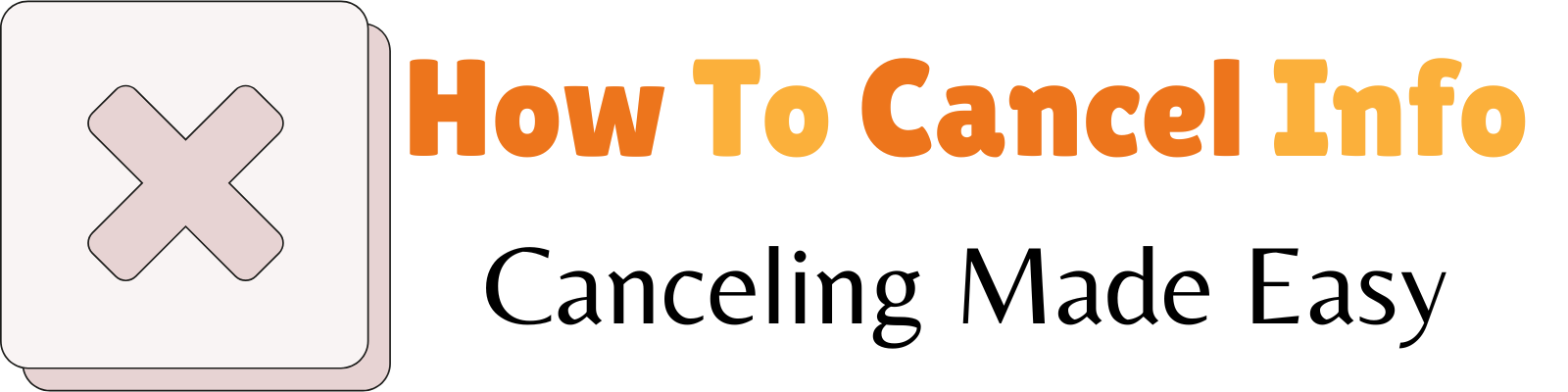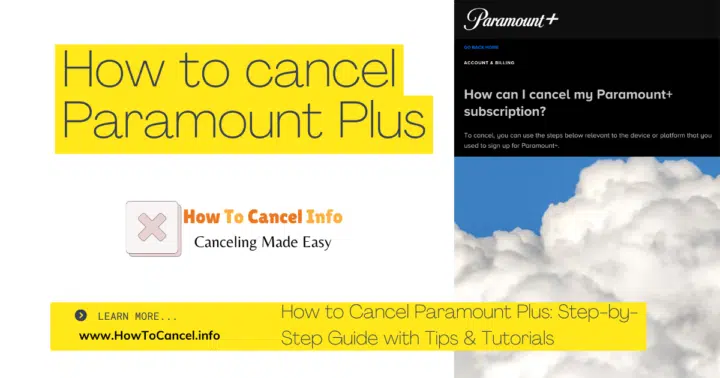If you’re wondering how to cancel Paramount Plus, this guide will provide all the steps you need to manage your subscription seamlessly. Whether you’re accessing the service on your TV, phone, or computer, this comprehensive guide will help you navigate your account effortlessly.
Learn how to log in, use the App Store or other subscription platforms, and cancel your Paramount Plus subscription with ease. This step-by-step guide will help you choose the right process for your device, verify your cancellation, and confirm the completion through your inbox.
Whether you need to retrieve a code, manage platform-specific settings, or explore cancellation options across devices, this guide offers all the information you need for a smooth and hassle-free experience.
Understanding Paramount Plus and Subscription Models
Paramount Plus is a streaming service offering a wide range of content, including movies, TV shows, and live events. Subscriptions are typically billed monthly or annually, with options for ad-supported or ad-free viewing.
Common Reasons for Canceling Paramount Plus
- Content Preferences: Subscribers may find that the available content no longer aligns with their interests.
- Cost Management: Budget considerations might lead to the decision to cancel.
- Trial Periods: Users who signed up for a free trial may choose not to continue with a paid subscription.
How to Cancel Paramount Plus on the Web
If you subscribed directly through the Paramount Plus website, follow these steps:
- Log In: Visit paramountplus.com and sign in to your account.
- Access Account Settings: Click on your profile icon and select “Account” from the dropdown menu.
- Navigate to Subscription & Billing: Scroll to the “Subscription & Billing” section.
- Cancel Subscription: Click on “Cancel Subscription” and follow the on-screen prompts to confirm.
Note: After cancellation, you will retain access to Paramount Plus until the end of your current billing period.
Canceling Paramount Plus on Mobile Devices
Canceling Paramount Plus on mobile is simple. Use your phone’s app settings, App Store, or Google Play Store to manage and cancel your subscription easily.
For iOS Devices (iPhone/iPad)
If you subscribed via the Apple App Store:
- Open Settings: Tap on the “Settings” app.
- Tap Your Name: This will open your Apple ID settings.
- Select Subscriptions: Tap on “Subscriptions.”
- Choose Paramount Plus: Find and select “Paramount Plus.”
- Cancel Subscription: Tap “Cancel Subscription” and confirm your choice.
For Android Devices
If you subscribed via the Google Play Store:
- Open Google Play Store: Launch the Play Store app.
- Access Menu: Tap the three horizontal lines (hamburger icon) in the top-left corner.
- Select Subscriptions: Tap on “Subscriptions.”
- Choose Paramount Plus: Locate and select “Paramount Plus.”
- Cancel Subscription: Tap “Cancel Subscription” and follow the prompts to confirm.
Canceling Through Third-Party Services
If you subscribed to Paramount Plus through a third-party service, such as Amazon Prime Video Channels or Roku, the cancellation process will differ.
Amazon Prime Video Channels
- Log In to Amazon: Go to amazon.com and sign in.
- Navigate to Memberships & Subscriptions: Under “Your Account,” select “Memberships & Subscriptions.”
- Find Paramount Plus: Locate “Paramount Plus” in your subscriptions list.
- Cancel Channel: Click “Cancel Channel” and confirm the cancellation.
Roku
- Press Home on Roku Remote: Navigate to the Roku home screen.
- Highlight Paramount Plus: Scroll to the Paramount Plus channel.
- Press Star (*) Button: This opens the options menu.
- Manage Subscription: Select “Manage Subscription.”
- Cancel Subscription: Choose “Cancel Subscription” and confirm.
Note: For other third-party services, refer to their specific support pages for detailed instructions.
What Happens After Cancellation?
- Access Duration: You will continue to have access to Paramount Plus content until the end of your current billing cycle.
- Reactivation: You can reactivate your subscription at any time by signing back into your account and selecting a subscription plan.
Frequently Asked Questions
Here are quick answers to common questions about canceling your Paramount Plus subscription, including steps, policies, and what to expect after cancellation.
Q: Will I receive a refund after canceling?
A: No, Paramount Plus does not offer refunds for partial billing periods. However, you can continue using the service until the end of your billing cycle.
Q: Can I cancel during a free trial?
A: Yes, you can cancel during the free trial period to avoid being charged once the trial ends.
Q: How do I know if my subscription was canceled successfully?
A: You will receive a confirmation email once your cancellation is complete. Be sure to check your inbox for this confirmation.
Q: How do I cancel my Paramount Plus subscription?
A: You can cancel through your account settings on the Paramount Plus website, app, or the platform where you subscribed (e.g., Apple App Store or Google Play Store).
Q: What happens to my privacy after I cancel?
A: Paramount Plus retains limited account information as required by their privacy policy, but your subscription will no longer be active after cancellation.
Q: Can I get a refund if I cancel a Paramount Plus subscription mid-month?
A: No, refunds are not offered for partial billing periods. However, you’ll retain access to your account until the billing cycle ends.
Q: How can I cancel a Paramount Plus subscription purchased through Apple?
A: If your subscription was purchased through Apple, open your device settings, navigate to “Subscriptions,” select Paramount Plus, and tap “Cancel Subscription.”
Q: Can I leave a comment or feedback after canceling my subscription?
A: Yes, Paramount Plus provides an option to leave a comment or feedback about your cancellation experience, which helps improve their services.
Q: Is there a way to pause my Paramount Plus subscription instead of canceling?
A: Currently, Paramount Plus does not offer a pause option. If needed, you’ll have to cancel and re-subscribe when ready.
Q: Will this article guide me through canceling on all platforms?
A: Yes, this guide provides detailed, step-by-step instructions for canceling your subscription across various devices and platforms.
Q: Do I need to worry about losing purchased content when I cancel?
A: No, canceling your subscription does not affect any standalone purchases you’ve made outside of the subscription plan.
Final Thoughts
If you want to cancel your Paramount Plus subscription, this guide has covered all the necessary steps for various platforms, including Fire TV, iPhone, and computer. Whether you signed up for Paramount Plus directly or through a third-party product, the process to cancel the Paramount Plus subscription is straightforward.
For those using Apple TV channels or the Apple Store, ensure you follow the specific steps, and if you encounter issues, contact Apple customer support or visit Apple Support for assistance. Similarly, customers using a browser or an online service like Amazon Prime Video can easily manage and cancel their subscription through their respective platforms.
Here are some key takeaways to help streamline your cancellation:
- If you started with a free trial, ensure to cancel before the month ends to avoid unexpected charges.
- For subscriptions via tablet, phone, or smart devices like Fire TV, follow the tailored instructions provided in your account settings.
- Go to your account settings to confirm cancellation and verify that you’ve completed the process. You’ll often receive a confirmation email in your inbox.
- If you encounter issues, use the community support or official customer assistance provided by the company.
Paramount Plus offers unique features, including live Showtime integration and exclusive content. However, the advantage of flexibility allows you to cancel anytime without hassle.
Should you decide to return, Paramount Plus often provides promotional deals to rejoin, allowing you to enjoy the service again. If you’ve made a purchase, such as an annual plan, any remaining days will remain available until the cycle ends.
If you have additional questions or issues to mention, leave a comment or refer to the official company support channels. Whether you’re canceling due to preferences, budget constraints, or shifting to another product, the process is designed to be as fast and seamless as possible.