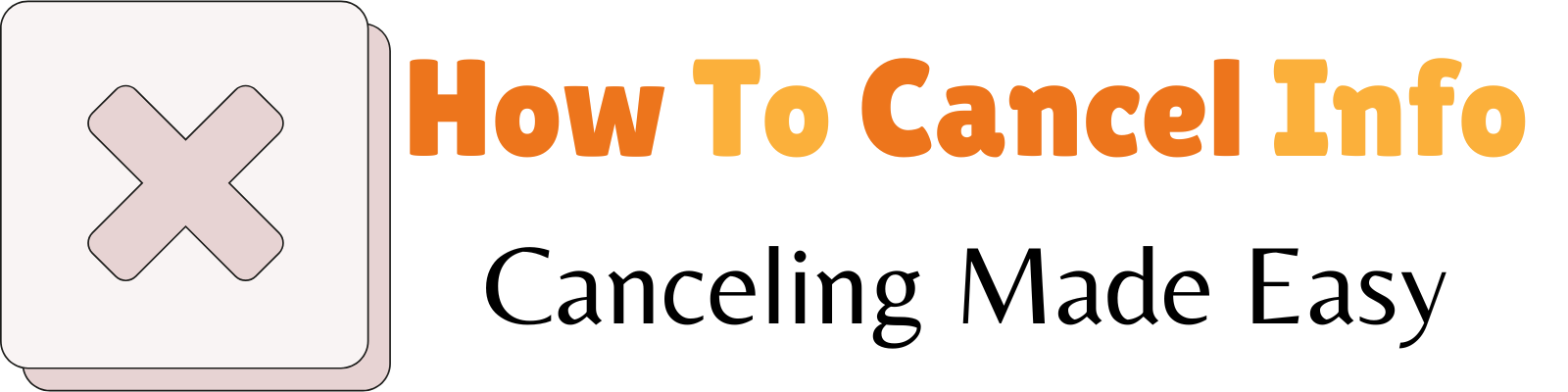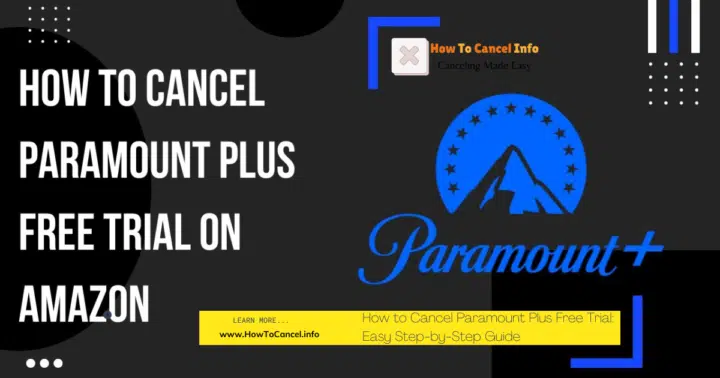Paramount Plus offers an excellent free trial to explore its wide range of movies, TV shows, and live content. However, if you no longer wish to continue your subscription, canceling before the trial period ends is crucial to avoid being charged. This comprehensive guide will help you cancel your Paramount Plus free trial across various platforms, including the official website, mobile apps, Amazon Prime, and Apple devices.
Using trusted references such as Paramount Plus’s official site, Amazon support, Wikipedia, and other authority platforms, we’ve compiled a reliable and up-to-date guide.
1. What Is Paramount Plus and Its Free Trial?
Paramount Plus is a streaming service offering a 7-day free trial to explore its extensive library of movies, TV shows, and live content.
A Trusted Streaming Service
Paramount Plus is a popular streaming service owned by Paramount Global. It provides a rich library of TV shows, movies, live sports, and news. Subscribers can enjoy content from CBS, Nickelodeon, MTV, and exclusive originals.
The 7-Day Free Trial Offer
New users can access a 7-day free trial to experience the platform without committing financially. However, if you don’t cancel before the trial ends, Paramount Plus automatically charges the subscription fee.
2. Why Cancel Your Paramount Plus Free Trial?
Canceling your Paramount Plus free trial helps you avoid automatic charges if you decide the service isn’t right for you.
Common Reasons to Cancel
- Limited Interest in Content: Some users may find that the shows and movies don’t meet their preferences.
- Avoiding Automatic Charges: If you forget to cancel, your trial converts into a paid subscription.
- Temporary Usage: You may have signed up for specific content and no longer need the service.
Canceling before the trial ends ensures you aren’t charged unnecessarily.
3. How to Cancel Paramount Plus Free Trial on the Official Website
Canceling on the official Paramount Plus website is straightforward:
- Visit the Paramount Plus Website
Open a web browser and go to www.paramountplus.com. - Log into Your Account
Enter your username and password. - Access Account Settings
Click on your profile name in the top-right corner and select Account from the dropdown menu. - Locate Subscription Details
Under the “Subscription & Billing” section, click Cancel Subscription. - Follow the Prompts
Complete the cancellation by confirming when prompted.
4. Canceling Paramount Plus via the Mobile App
Canceling through the Paramount Plus app is just as easy:
- Open the Paramount Plus App on your device.
- Go to your Account Settings.
- Select Subscription Details.
- Tap Cancel Subscription and confirm.
5. How to Cancel Paramount Plus Free Trial on Amazon Prime
Many users subscribe to Paramount Plus through Amazon Prime Video. To cancel:
- Visit Amazon’s Website
Log in to your Amazon account at www.amazon.com. - Access Memberships & Subscriptions
Go to Accounts & Lists and click on Memberships & Subscriptions. - Locate Paramount Plus Subscription
Find Paramount Plus in the list of active subscriptions. - Cancel Your Subscription
Select Cancel Subscription and follow the instructions to confirm.
Reference: Amazon’s official support page outlines managing subscriptions.
6. How to Cancel Your Subscription on Apple Devices
For users who subscribed via the App Store on iOS devices:
- Open the App Store
Launch the App Store on your iPhone or iPad. - Access Your Profile
Tap your profile icon in the upper-right corner. - Navigate to Subscriptions
Select Subscriptions from the menu. - Find Paramount Plus
Locate Paramount Plus in the list and tap on it. - Cancel Subscription
Tap Cancel Subscription and confirm your cancellation.
Reference: Apple Support provides detailed guidance on managing subscriptions through iOS.
7. Canceling Paramount Plus Free Trial on Android Devices
For Android users who signed up via Google Play:
- Open the Google Play Store
Launch the Google Play app on your device. - Go to Payment & Subscriptions
Tap your profile icon and select Payments & Subscriptions. - Find Paramount Plus
Under Subscriptions, locate Paramount Plus. - Cancel the Subscription
Select Cancel Subscription and confirm.
Reference: Google’s official help center provides detailed steps for canceling subscriptions.
8. Canceling on Roku or Fire TV
Canceling your Paramount Plus subscription on Roku or Fire TV is simple through their account settings.
Canceling on Roku
- Press the Home button on your Roku remote.
- Navigate to Settings > Subscriptions.
- Select Paramount Plus and choose Cancel Subscription.
Canceling on Fire TV
- Go to Settings on your Fire TV.
- Select Account & Subscriptions.
- Locate Paramount Plus and cancel your subscription.
Reference: Roku and Amazon support pages are reliable sources for this information.
9. What Happens After You Cancel Your Free Trial?
After canceling your free trial, you can still access Paramount Plus until the trial period ends, with no further charges applied.
Continued Access Until Trial End
Even after canceling, you can enjoy Paramount Plus until the 7-day trial period ends.
Confirmation of Cancellation
A confirmation email will be sent to your registered email address. Keep this for your records.
No Charges After the Trial
Canceling ensures you won’t be billed for the next cycle.
10. FAQs About Canceling Paramount Plus Free Trial
Find answers to common questions about canceling your Paramount Plus free trial, including processes and what to expect afterward.
Q1: Can I Restart the Free Trial Later?
No, Paramount Plus only offers one free trial per account.
Q2: Do I Lose Access Immediately After Canceling?
No, you retain access until the trial expires.
Q3: What If I Subscribed Through a Third Party?
You must cancel through the platform you used to subscribe (e.g., Amazon or Apple).
Summary
- Paramount Plus offers a valuable free trial but charges apply if you don’t cancel in time.
- Cancel your subscription on the platform you used to sign up: website, app, Amazon, Apple, or Roku.
- Retain access until your trial period ends, and check for a confirmation email after canceling.
By following these steps, you can ensure a smooth cancellation process and avoid unwanted charges. For further guidance, refer to the customer support pages of Paramount Plus, Amazon, Apple, or your streaming device provider.