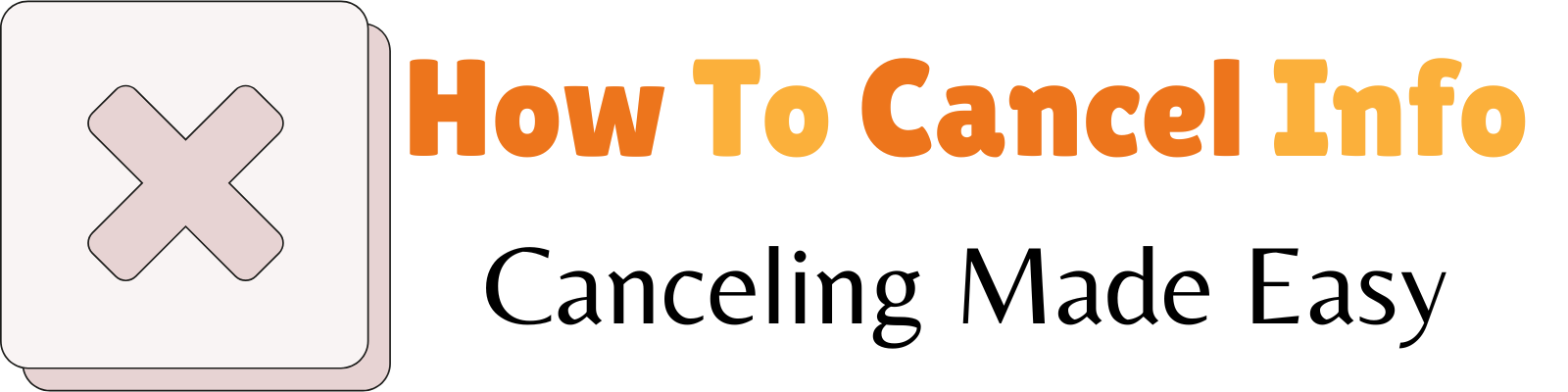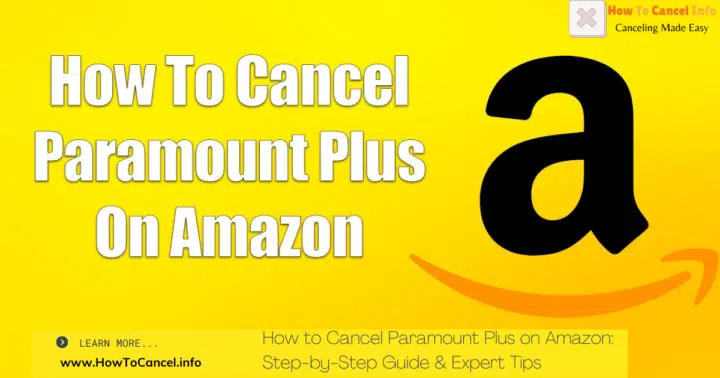Canceling your Paramount Plus subscription on Amazon can seem complicated, but with the right instructions, the process is quick and straightforward. Whether you’re using Amazon Prime Video Channels, Fire TV, or other devices, this guide will help you navigate the cancellation process. For this article, information is sourced from trusted platforms such as Paramount Plus Help Center, Amazon Support, and Wikipedia.
This guide is designed to provide clear steps for all users, ensuring a seamless experience when managing your subscription.
1. What Is Paramount Plus on Amazon?
Paramount Plus is a streaming service offering on-demand movies, TV shows, live TV, and exclusive content. Through Amazon Prime Video Channels, users can add Paramount Plus to their Amazon subscriptions, consolidating multiple streaming services into a single platform.
Key Features Include:
- Live TV Streaming
- Original Content and Shows
- On-Demand Movies
More details about the service are available on Wikipedia and the Paramount Plus Official Site.
2. Reasons to Cancel Paramount Plus on Amazon
Some common reasons users cancel their Paramount Plus subscription include:
- Finished Free Trial: Avoid being charged after the trial period ends.
- Content Preferences: Users may find the available content unappealing.
- Cost Management: Budget-conscious users may eliminate subscriptions to save money.
- Switching Services: Transitioning to alternative streaming platforms like Netflix, Hulu, or Disney+.
3. How to Cancel Paramount Plus via Amazon Website
Canceling Paramount Plus on the Amazon website is quick and easy. Follow these steps to manage your subscription.
Steps to Cancel:
- Visit Amazon’s Memberships & Subscriptions Page.
- Log in to your Amazon account.
- Navigate to “Your Memberships & Subscriptions”.
- Locate Paramount Plus in the list of active subscriptions.
- Click “Cancel Channel” next to Paramount Plus.
- Follow the prompts to confirm your cancellation.
Source for these steps: Amazon Support.
4. Canceling Paramount Plus Through Amazon Mobile App
Canceling via the Amazon app is similar to the website:
- Open the Amazon app on your iPhone or Android.
- Go to the menu (three horizontal lines).
- Select “Your Account”, then “Memberships & Subscriptions”.
- Find Paramount Plus in your active subscriptions.
- Tap “Cancel Channel” and confirm the cancellation.
For additional help, visit the Paramount Plus Help Center for device-specific instructions.
5. Steps for Canceling Paramount Plus on Fire TV
If you subscribed to Paramount Plus through your Fire TV:
- Go to Settings on your Fire TV device.
- Navigate to “Account & Subscriptions”.
- Select Paramount Plus from the list of active subscriptions.
- Choose “Cancel Subscription” and follow the prompts to confirm.
For more information, consult Amazon’s Fire TV Help Page.
6. Canceling a Free Trial of Paramount Plus on Amazon
Steps to Cancel a Free Trial:
- Access the Memberships & Subscriptions page on the Amazon website or app.
- Locate the active Paramount Plus free trial.
- Select “Cancel Channel” to stop the subscription before it converts to a paid plan.
Canceling before the trial period ends ensures you won’t incur charges. Details about trial policies can be found on Paramount Plus FAQ.
7. Refund Policies After Cancellation
Refunds for canceled subscriptions depend on Amazon’s policies:
- Partial Refunds: Unused portions of a billing cycle are generally not refunded.
- Free Trial Cancellations: No charges are applied if canceled before the trial ends.
For more on refund eligibility, refer to the Amazon Refund Policy Page.
8. FAQs on Canceling Paramount Plus on Amazon
Q: Can I cancel Paramount Plus during a free trial?
A: Yes, canceling during the free trial ensures you won’t be charged.
Q: Will I lose access to Paramount Plus immediately after cancellation?
A: No, you’ll retain access until the end of your billing cycle.
Q: Is my data secure after cancellation?
A: Both Amazon and Paramount Plus adhere to strict privacy policies, ensuring your information is safe.
9. Key Takeaways for Subscription Management
- Always confirm your cancellation through the Amazon website or app to avoid unwanted charges.
- Check your inbox for a confirmation email after canceling.
- For free trials, cancel before the trial period ends to avoid being charged.
- Access subscription settings via Fire TV, mobile apps, or the Amazon website.
Final Thoughts
If you want to cancel your Paramount Plus subscription, this guide provides all the steps you need for a hassle-free process. Whether you’re using Fire TV, Roku, Apple TV, or a mobile device like an iPhone or Android, canceling your subscription is straightforward.
For users who signed up through platforms like the App Store or Amazon, knowing how to cancel Paramount Plus ensures you can manage your paramount subscription effectively. If you’re still in the free trial, canceling early prevents unwanted charges.
Respecting your privacy and financial management is key, and knowing how to handle cancellations on services like Apple, iOS, or Amazon ensures you’re always in control. Whether you need to cancel or like to cancel, this guide has covered it all.
Remember, once you cancel your subscription, you retain access until the billing cycle ends, unless you request a refund or special consideration. For further questions, refer to the specific platform’s support system to finalize your cancel my subscription request.