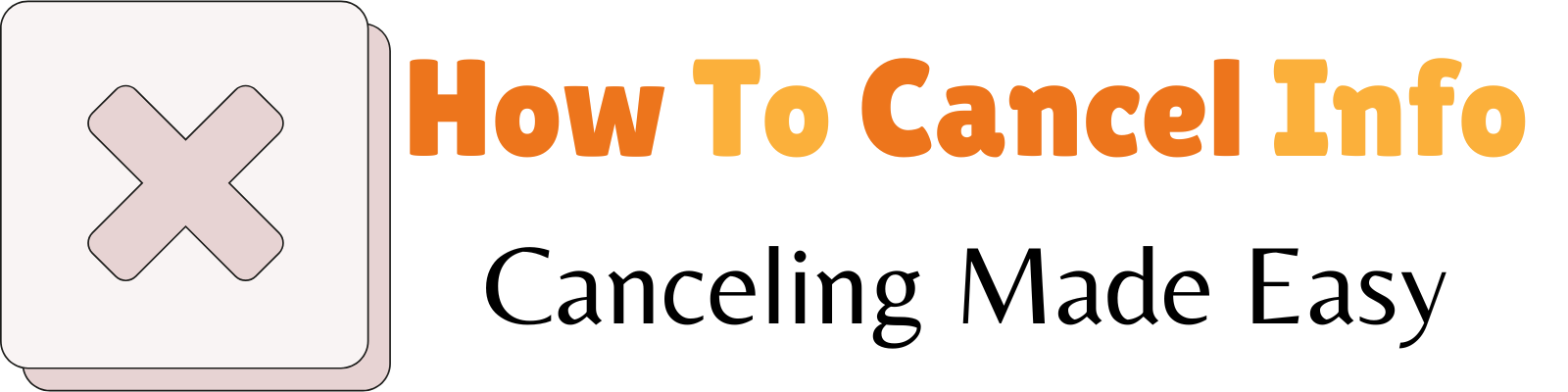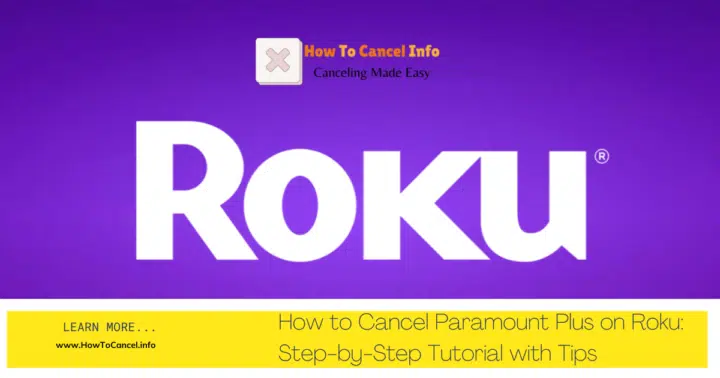Managing streaming subscriptions can sometimes be complicated, but learning how to cancel Paramount Plus on Roku doesn’t have to be. Whether you’re looking to reduce costs, avoid unexpected charges, or simply no longer enjoy the content, this guide provides step-by-step instructions to cancel Paramount Plus on your Roku device, mobile app, or online. We’ve referenced Roku’s official support, Paramount Plus Help Center, and trusted authority resources like Wikipedia to bring you this comprehensive guide.
Why You Should Read This Guide
Canceling a streaming service like Paramount Plus through Roku might sound confusing, especially if you’ve subscribed through different platforms. This article simplifies the process, offering clear, easy-to-follow instructions and troubleshooting tips to resolve potential issues. By the end of this guide, you’ll have all the tools and information to manage your streaming subscriptions effectively.
1. What Is Roku and Why Use It for Paramount Plus?
Roku is a streaming device that offers access to thousands of channels, including Paramount Plus, via a single interface. Unlike traditional cable, Roku provides users with the ability to add, manage, and remove streaming services directly through their account. Paramount Plus, meanwhile, is a streaming service offering a mix of movies, shows, live sports, and original content.
By linking Paramount Plus to your Roku, you simplify access to content on your TV while consolidating billing and subscription management.
2. Common Reasons for Canceling Paramount Plus on Roku
There are several reasons why users may decide to cancel their Paramount Plus subscription on Roku:
Content-Related Dissatisfaction
Not every viewer finds the Paramount Plus content appealing. If you’ve finished watching your favorite show or are not interested in the platform’s offerings, canceling makes sense.
Managing Finances and Avoiding Charges
Some users cancel subscriptions to reduce expenses. Forgetting to cancel before the free trial period ends could lead to unexpected charges.
Temporary Needs
Many subscribe to streaming platforms temporarily, such as for a specific show, and cancel once they no longer need access.
3. How to Cancel Paramount Plus on a Roku Device
Canceling directly from your Roku device is straightforward. Here’s how:
- Go to the Home Screen
- Press the Home button on your Roku remote.
- Find Paramount Plus in the Channel List
- Scroll through the channels until you locate Paramount Plus.
- Open Options for the Channel
- Press the Star (*) button on your remote to access channel options.
- Manage Subscription
- Select Manage Subscription from the menu.
- Cancel the Subscription
- Click Cancel Subscription, follow the on-screen prompts, and confirm your cancellation.
- Check Confirmation
- A confirmation message will appear. You’ll also receive a follow-up email for reference.
Source: Roku Official Support
4. Canceling Paramount Plus via Roku Mobile App
If you’re managing subscriptions through the Roku Mobile App, follow these steps:
- Open the Roku App
- Launch the app on your smartphone or tablet.
- Sign in to Your Account
- Use your Roku account log credentials to access your profile.
- Navigate to Subscriptions
- Go to Settings and click Subscriptions.
- Cancel the Subscription
- Select Paramount Plus, then tap Cancel Subscription to confirm.
Source: Paramount Plus Help Center
5. How to Cancel Paramount Plus Using the Roku Website
Canceling online is convenient if you prefer managing subscriptions via a browser:
- Visit Roku’s Website
- Go to my.roku.com and log in to your Roku account.
- Access Manage Subscriptions
- Click on Manage Your Subscriptions in the account menu.
- Find Paramount Plus
- Locate Paramount Plus from the list of active subscriptions.
- Cancel Subscription
- Click Cancel Subscription, follow the prompts, and confirm.
Source: Roku Website Help
6. Troubleshooting Issues with Cancellation
Account Access Problems
Ensure you’re logged into the Roku account associated with the Paramount Plus subscription. Using a different email address or device might cause confusion.
Billing Concerns
If you’re still being charged after cancellation, confirm the subscription’s status via Roku billing or contact the billing team.
Technical Issues
Restarting your streaming device or clearing cache on the Roku app can resolve occasional glitches.
7. How to Remove the Paramount Plus Channel from Roku
Even after canceling your subscription, the channel might still appear in your list. Here’s how to remove the channel:
- Go to the Roku Home Screen.
- Highlight Paramount Plus and press the Star (*) button.
- Select Remove Channel to clean up your interface.
8. FAQs About Canceling Paramount Plus on Roku
Can I cancel during the free trial period?
Yes, but make sure to cancel before the trial ends to avoid being charged.
Will I have access after canceling?
Yes, you can continue using Paramount Plus until the end of the current billing cycle.
How can I confirm the cancellation?
Roku sends a confirmation email after you cancel.
9. Additional Tips for Managing Roku Subscriptions
Set Reminders for Subscription Renewals
Avoid unexpected charges by setting reminders before your billing date.
Use the Roku Community for Help
The Roku Community is an excellent resource for troubleshooting and finding additional guides on subscription management.
Consolidate Subscriptions
Manage all your streaming subscriptions through one account for easier billing and oversight.
Source: Roku Community Forums
10. Summary: Key Points to Remember
- Cancel on Roku Device: Access the Home Screen, locate Paramount Plus, and cancel via the Manage Subscription menu.
- Cancel via Mobile App or Website: Use the Roku App or visit my.roku.com to cancel.
- Confirm Cancellation: Always check for confirmation emails to ensure cancellation.
- Remove the Channel: After canceling, clean up your interface by removing the channel from your list.
- Troubleshoot Issues: Contact Roku’s support team or use the Roku Community for assistance with billing or technical issues.
By following this step-by-step guide, you can easily cancel Paramount Plus on Roku while avoiding unwanted charges or complications. For additional help, always refer to trusted sources like Roku’s official support page or Paramount Plus’s help center.